Behance downloader for image galleries and projects
If you need a Behance downloader to download images from galleries, this tutorial is for you. This method works for downloading entire Behance galleries, projects, mood boards, appreciated pages, etc. The tool you will need to download from Behance is called WFDownloader App. It's a free bulk image downloader that supports downloading from Behance and other similar websites like it. Apart from being free, the software is cross-platform and therefore works on Windows, Mac, and Linux. The images will be downloaded in high resolutions and neatly named and organized into folders. All you will need to do is copy and paste the link to the Behance page whose images/photos you want to download and perform a search. After that, you can now download the links found. This method might also be useful in case you've lost your originals and want to download back your photos/pictures from Behance.
Notes:
- This software has been tested to download Behance media in their full resolutions from the following pages: project, moodboard, gallery, and appreciated page. If any of these pages do not work for you, please report it.
- Always make sure you are using the latest version of the software where previous issues will have been fixed.
Back to this tutorial. To download from Behance, follow these steps below:
- Download WFDownloader App and install it if you haven't already done so. Make sure to pick the one for your operating system.
- Open Behance.net in your browser and navigate to the page whose images you want to download. It could be a gallery, project, moodboard page, etc.
- Copy the link to the page from the address bar. To do that, you can just right-click and copy.
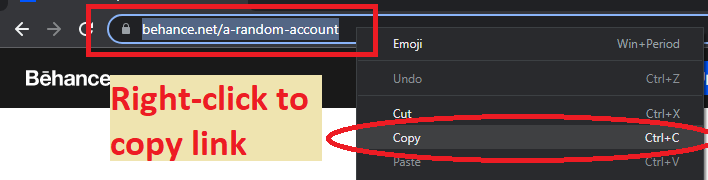
- Open WFDownloader App and click the blue "Add" button.
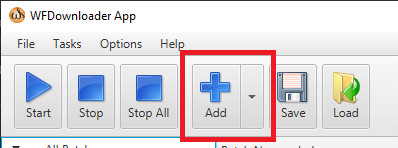
- After that, paste in the link address (if it's not automatically pasted), and then set the save folder where the Behance images should be downloaded.

- Click "Confirm" and the link search will begin.
- Once the link search is completed, click "Confirm" to create a batch of Behance images for download.

- Click the "Start" button to begin downloading the batch of images. You can go do other stuff while it downloads to completion.
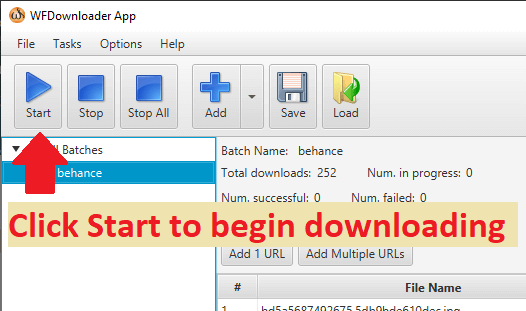
- That's all. You can now open the folder and see all the Behance images/photos that were downloaded. Notice everything is neatly named and organized and in high resolutions too!
The above is the general procedure when trying to download images from Behance. Just use the page's link corresponding to what you want to download. If you want to update a previous Behance download because the account has posted new things, just click the update button. Only the new media will be downloaded and added to the previous ones you already downloaded.
Note that WFDownloader App is not an official Behance app, so things can stop working at any time since whenever the site changes something, the app needs to be updated to accommodate the change. If it stops working, report your issue to get it fixed. Other websites you can download media from with WFDownloader App include VSCO, Flickr, X, Instagram, Mastodon, Lemmy, etc. This wraps up the tutorial about downloading from Behance. If you tried this tutorial, let us know in the comments whether it worked for you or not. Thanks for reading!
You may also like:
- VSCO downloader that grabs all images from profiles and collections
- How to easily bulk download from Flickr
...
This article was originally published on the WFDownloader website here.
Comments
Post a Comment